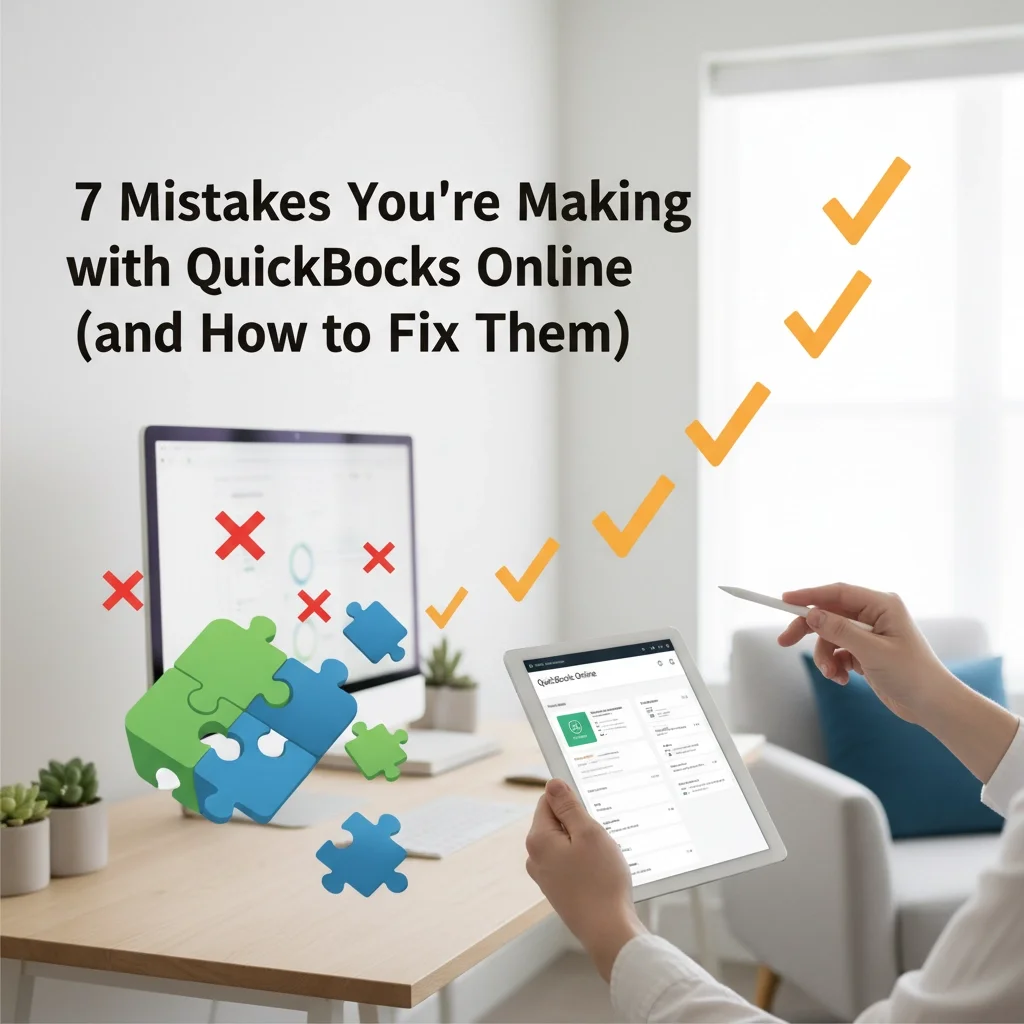7 Mistakes You're Making with QuickBooks Online (and How to Fix Them)
Hey there! If you're running a small business and using QuickBooks Online, you're already ahead of the game. But here's the thing – even the best accounting software can't work miracles if we're not using it right.
I'm Justin from Red Leaf Bookkeeping, and I've seen these same QuickBooks mistakes pop up again and again with our clients. The good news? They're totally fixable, and I'm here to walk you through exactly how to get back on track.
Mistake #1: Skipping Monthly Bank Reconciliations
What's happening: You're trusting that those bank feeds mean everything's perfect in your books. I get it – it feels like magic when transactions automatically appear in QuickBooks! But here's the reality: bank feeds don't catch everything, and they definitely don't catch duplicates or missing transactions.
The Red Leaf fix: Set aside 30 minutes every month (yes, every single month) to reconcile your accounts. Think of it like balancing your checkbook, but way easier.
Here's my simple process:
Log into QuickBooks and go to the Banking tab
Click "Reconcile" for each account
Match your ending balance with your bank statement
Review any discrepancies line by line
Trust me, catching a $500 duplicate transaction in January is way better than discovering it in December when you're scrambling for tax prep!
Mistake #2: Playing Fast and Loose with Transaction Categories
What's happening: You're either letting QuickBooks auto-categorize everything without checking, or you're just picking whatever category seems "close enough." Both approaches are setting you up for messy financial reports and potential tax headaches.
The Red Leaf fix: Slow down and be intentional with your categories. I know it takes an extra minute, but that minute saves hours during tax season.
Here's what I recommend:
Create a simple category cheat sheet for your most common expenses
When in doubt, ask yourself: "If the IRS looked at this, would it make sense?"
Review your Profit & Loss report monthly – weird spikes usually mean something got miscategorized
Pro tip: If you're seeing "Office Supplies" as your biggest expense category, something's probably wrong (unless you literally run an office supply store!).
Mistake #3: Creating a Hot Mess with Bank Connections
What's happening: Either you're manually entering everything (exhausting!), or you've connected accounts but created duplicate transactions in the process. Both scenarios lead to inaccurate books and major reconciliation headaches.
The Red Leaf fix: Connect your accounts properly from the start, and use QuickBooks' matching features the right way.
Step-by-step setup:
Go to Banking > Connect Account
Use your actual bank login (yes, it's secure!)
When you first import, carefully review older transactions
Always use "Find Match" instead of "Add" when you see a transaction you've already entered
Already have duplicates? Don't panic! Click into the duplicate transaction, select "More," then "Delete." Your books will thank you.
Mistake #4: Using a Generic Chart of Accounts
What's happening: You started with QuickBooks' default industry template and never customized it. Now you've got account categories that don't match your actual business, making your reports confusing and less useful.
The Red Leaf fix: Customize your Chart of Accounts to actually reflect your business. This isn't about being fancy – it's about making your financial reports tell the real story of your business.
Quick customization checklist:
Review each account type and make sure it's actually relevant to your business
Combine similar categories that you'll never need to track separately
Add specific categories for your biggest expense types
Remove categories you'll never use (yes, you can delete them!)
Mistake #5: Mixing Personal and Business Finances
What's happening: You're using your business credit card for personal purchases, or your personal account for business expenses. Maybe you started your business with personal funds and never separated things properly.
The Red Leaf fix: Clean separation, starting now. I know it can feel like a hassle, but this is non-negotiable for accurate bookkeeping.
Here's your action plan:
Open a dedicated business bank account if you don't have one
Get a business credit card for business expenses only
Only connect your business accounts to QuickBooks
If you need to use personal funds for business, record it as an owner contribution
Already mixed things up? No judgment here! We can help you untangle personal and business transactions – it's more common than you think.
Mistake #6: Playing Accounting Expert with Journal Entries
What's happening: You watched a YouTube video about journal entries and now you're using them to "fix" every problem in QuickBooks. While the intention is good, incorrect journal entries can create way bigger problems than they solve.
The Red Leaf fix: Step away from the journal entries! Unless you're a trained accountant, stick to QuickBooks' standard forms and features.
Instead of journal entries, use:
Invoices for customer sales
Bills for vendor expenses
Bank deposits for income
Checks for expense payments
Transfer functions for moving money between accounts
When you do need journal entries: Call us! Seriously, some situations do require them, but they need to be done correctly to maintain your double-entry accounting integrity.
Mistake #7: Ignoring User Permissions and Settings
What's happening: You've given everyone admin access because it's easier, or you've never bothered to customize your default settings. This leads to accidental changes, incorrect automation, and general chaos in your books.
The Red Leaf fix: Take control of who can do what in your QuickBooks, and set up your defaults to work for your business.
User permissions checklist:
Admin access only for owners and bookkeepers
Limited access for employees who just need to enter time or expenses
View-only access for anyone who just needs to see reports
Default settings to review:
Payment terms on invoices
Expense categories for common purchases
Sales tax settings
Invoice templates and branding
You Don't Have to Go It Alone
Look, I get it – QuickBooks can feel overwhelming, especially when you're trying to run a business at the same time. These mistakes are super common, and honestly, most of them happen because you're busy focusing on what you do best (running your business!), not because you're bad at bookkeeping.
If you're reading this list thinking "Oh no, I'm doing ALL of these things," take a deep breath. Every single one of these mistakes is fixable, and you're not starting from scratch.
At Red Leaf Bookkeeping, we help small business owners clean up these exact issues all the time. Whether you want to learn to do it yourself or you'd rather hand it off to someone who loves this stuff (that would be me!), we're here to help you get your QuickBooks working for you instead of against you.
Ready to stop making these mistakes and start feeling confident about your books? Let's chat about how we can get your QuickBooks cleaned up and running smoothly. Your future self (especially during tax season) will thank you!
Questions about any of these fixes? Don't hesitate to reach out here – we love helping small business owners get their accounting on track. Because when your books are accurate and organized, you can focus on what you do best: growing your business.